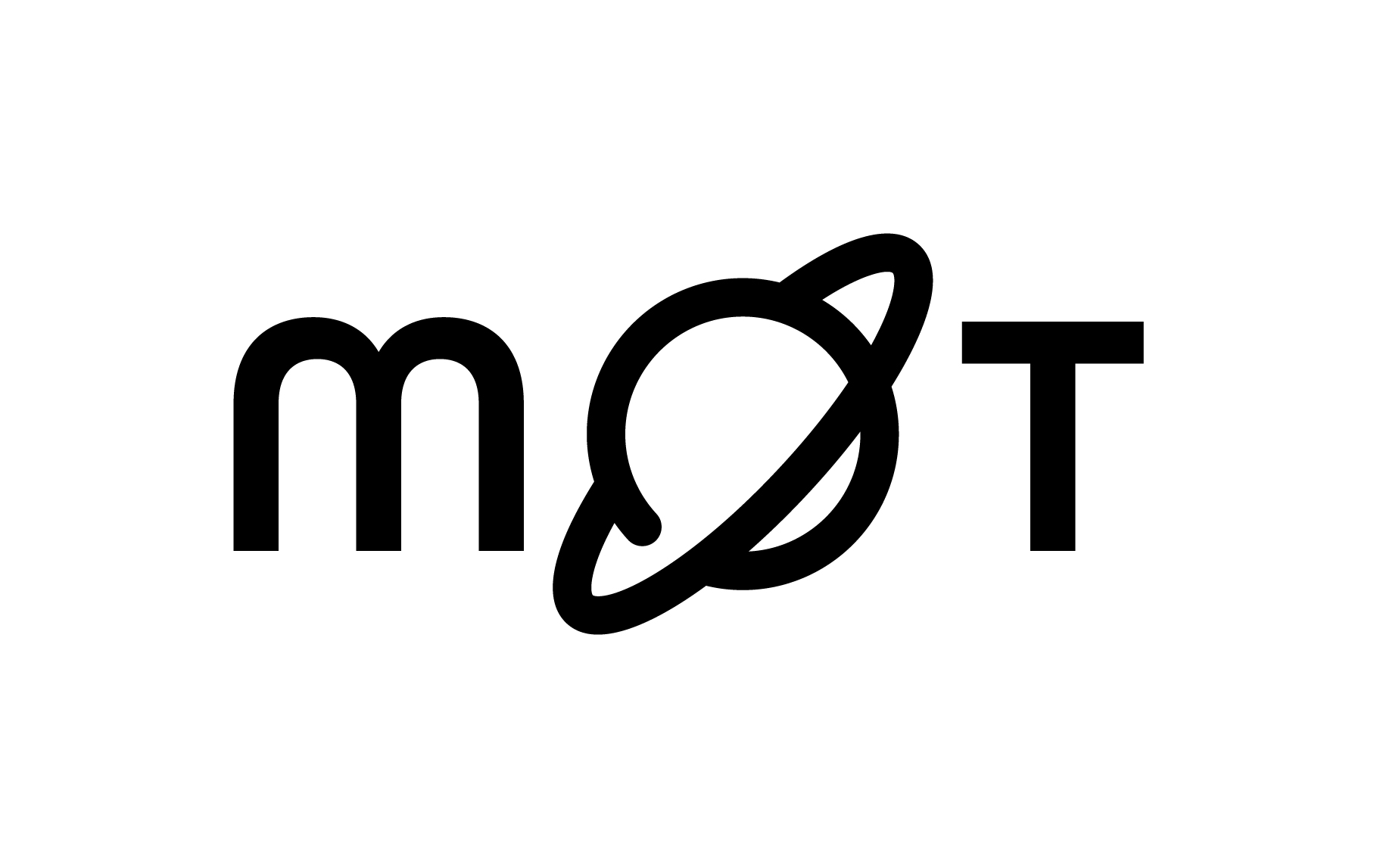With over 1000+ articles, courses, talks and podcasts it can be a bit overwhelming browsing our content. Fortunately, our Search feature can help. You will find Search to the right of the "Learn Timeline". 
Using Search, you can find the material you want quickly by using keywords and filters. This page guides you through all the options you have at your disposal when searching for what you need.
The Search Page Explained
The Search page has three main sections to explore as highlighted in the image below:
- Keywords
- Filters
- Sort by
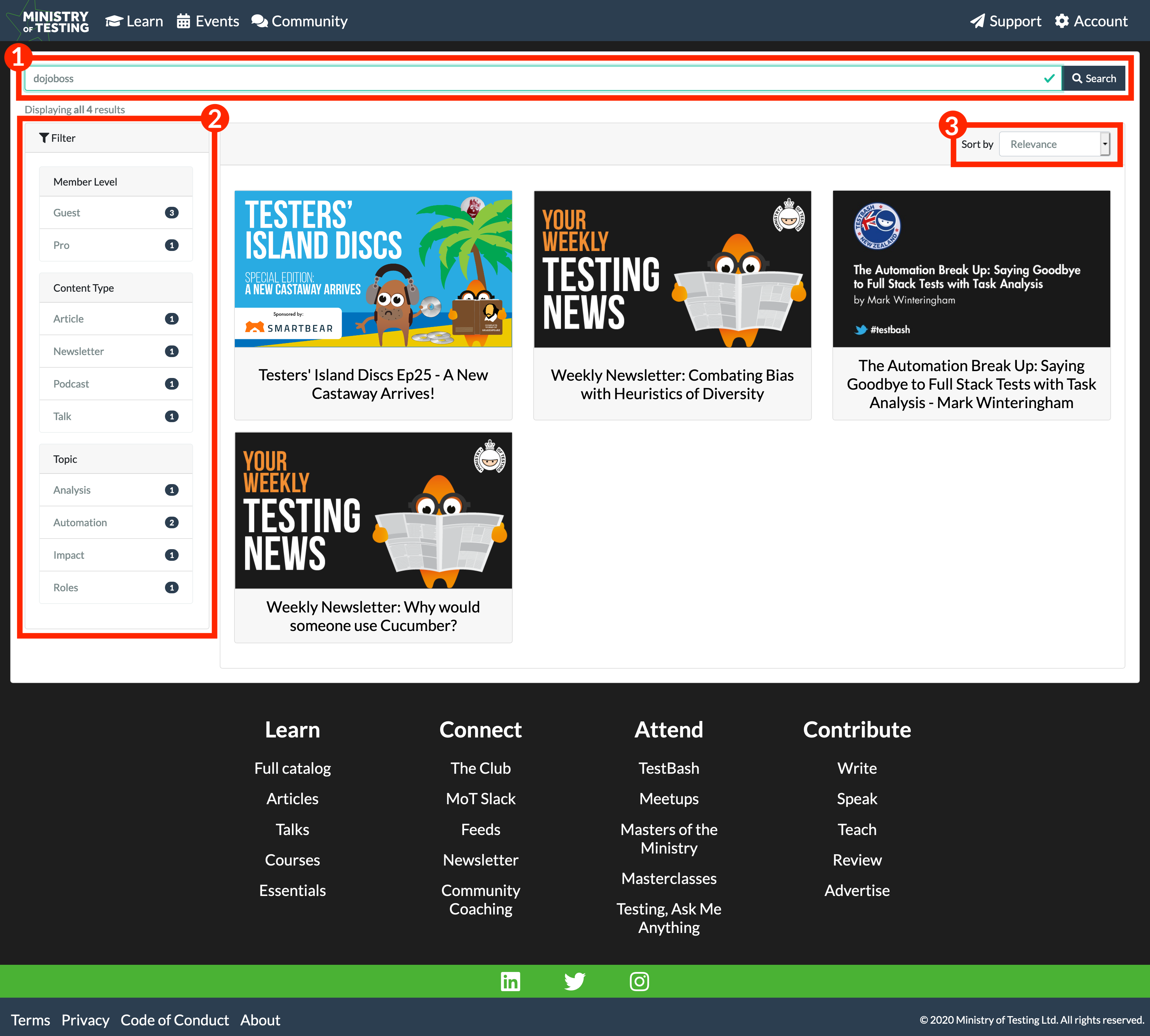
1. Keywords
The search bar allows you to enter plain text keywords to search for content. For example, entering the keyword 'Automation' (or 'automation' it's not case sensitive) will return any content in which the keyword 'Automation' appears. This includes looking at attributes like the title, description and captions for the keyword or keywords you are searching for.
You can then use the filters in conjunction with your keywords to target your search further.
2. Filters
The filters allow you to narrow your search further by selecting additional details you are looking for from your search results. The filters are broken into three groups:
- Member Level - This allows you to filter for Pro or Club only material. For example, if you're a Club member and would like to find 'Automation' content that is available to you, you can select Club.
- Content Type - We have many different types of content in the Dojo such as Talks, Courses, Articles, etc. By selecting one of these filters you narrow down the type of content you are looking for. For example, if you're looking for talks on 'Automation' selecting 'Talks' will narrow your results down to the content type 'talks'.
- Topic - Our content has been curated to make it easier to discover new ideas and skills and one way we do that is through the use of topics. All our content is tagged with a range of different topics that you can select to narrow your search further. This is useful if you're looking for specific topics that relate to your keyword. For example, if you were specifically looking for content on API Automation, you can select 'API Automation' in the topics list to narrow your results.
You can combine these filters together to help you find what you need by selecting multiple filters in the same group or across groups.
3. Sort by
Finally, to help you pick out content from the search results quickly we offer the ability to sort your search results by:
- Relevance - How often your keyword appears in the searchable details of a piece of content
- Most Viewed - How many user views a piece of content has
- Newest to Oldest / Oldest to Newest - Ordered by the publication date of the search results
Help Us Improve
Do you feel that there is something missing from the search page? Are there search options you feel are missing? Do you have something to share with us about this feature?
We're always looking to improve our content and features and would love to hear from you. You can get in touch via the Gist or via email at dojo@ministryoftesting.com